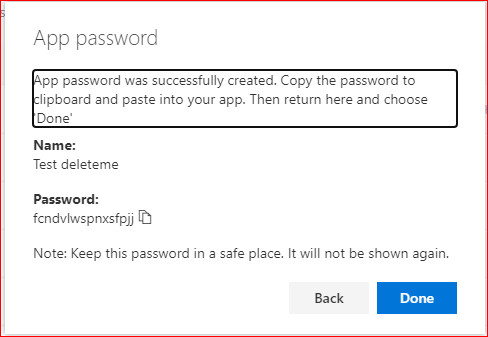How to create an App Password in Office 365
- Login to https://portal.office.com with your email account and password
- Once in there, click your name/picture on the top left of the webpage.
- Click “View Account”
- Under Security Info, click “Update Info”
- You can delete the old App Password if you like
- Click “Add Method”
- Choose “App Password” in the list and click “Add”
- Give the App Password a name. Something like Outlook472021 or something along those lines. It can be anything as long as its not a duplicate of other ones. Click Next
- It will then give you a password, copy that password and put it in a Word document so you can use it later. Click Done. You now have an App Password to use where MFA is not supported.