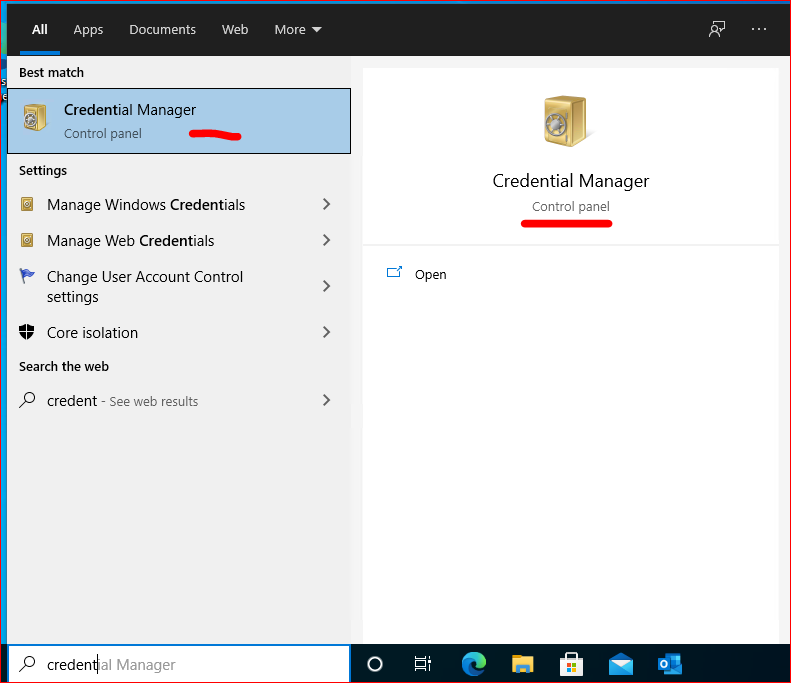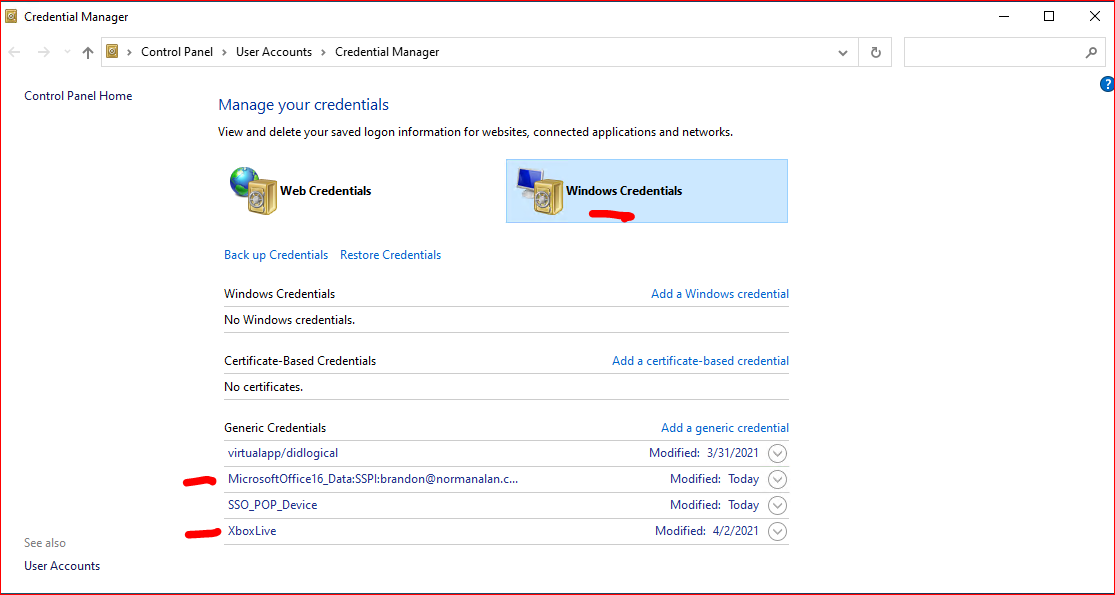***Your Office/Outlook version may vary***
How to add a Microsoft 365 Email Account to Outlook with MFA on
- From a fresh install of Outlook, Start Outlook.
- A box will pop up and ask for your email address, enter it.
- Click Connect
-
Enter your password. If it doesn’t work, try your app password.
- If you see this grey box, you will have to use your app password
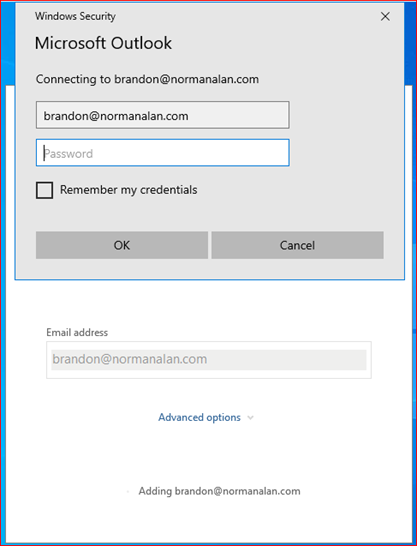
- If you see a box that looks closer to this, use your normal password and enter the code when it sends it to you.
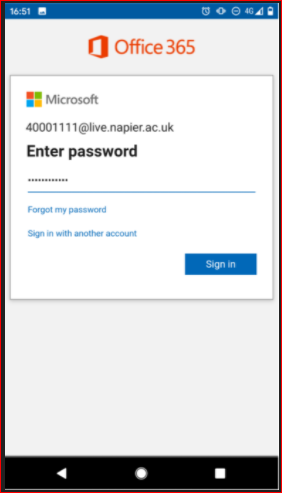
- If you see this grey box, you will have to use your app password
- If it worked, you should see the below screen. Uncheck “Set up Outlook Mobile on my phone, too” and click Done. Open Outlook and it should now start populating all of your email.
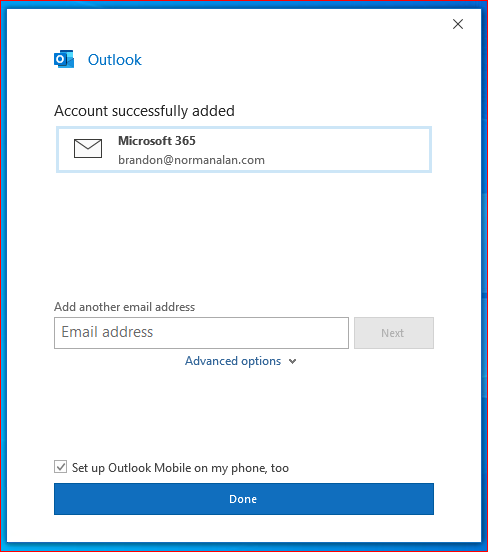
***If you have any issues, click your start menu and start typing in “Credential Manager” without the quotes and click on that program. Then click “Windows Credentials” and delete any saved passwords that have to do with your email or Microsoft, then try again from the beginning***