In this quickstart, you walk through configuring self-service password reset (SSPR) as a simple means for IT administrators to enable users to reset their passwords or unlock their accounts.
Prerequisites
- A working Azure AD tenant with at least a trial license enabled.
- An account with Global Administrator privileges.
- A non-administrator test user with a password you know, if you need to create a user see the article Quickstart: Add new users to Azure Active Directory.
- A pilot group to test with that the non-administrator test user is a member of, if you need to create a group see the article Create a group and add members in Azure Active Directory.
Enable self-service password reset
From your existing Azure AD tenant, on the Azure portal under Azure Active Directory select Password reset.
-
From the Properties page, under the option Self Service Password Reset Enabled, choose Selected.
- From Select group, choose your pilot group created as part of the prerequisites section of this article.
- Click Save.
-
From the Authentication methods page, make the following choices:
- Number of methods required to reset: 1
- Methods available to users:
- Mobile phone
- Office phone
-
Click Save.
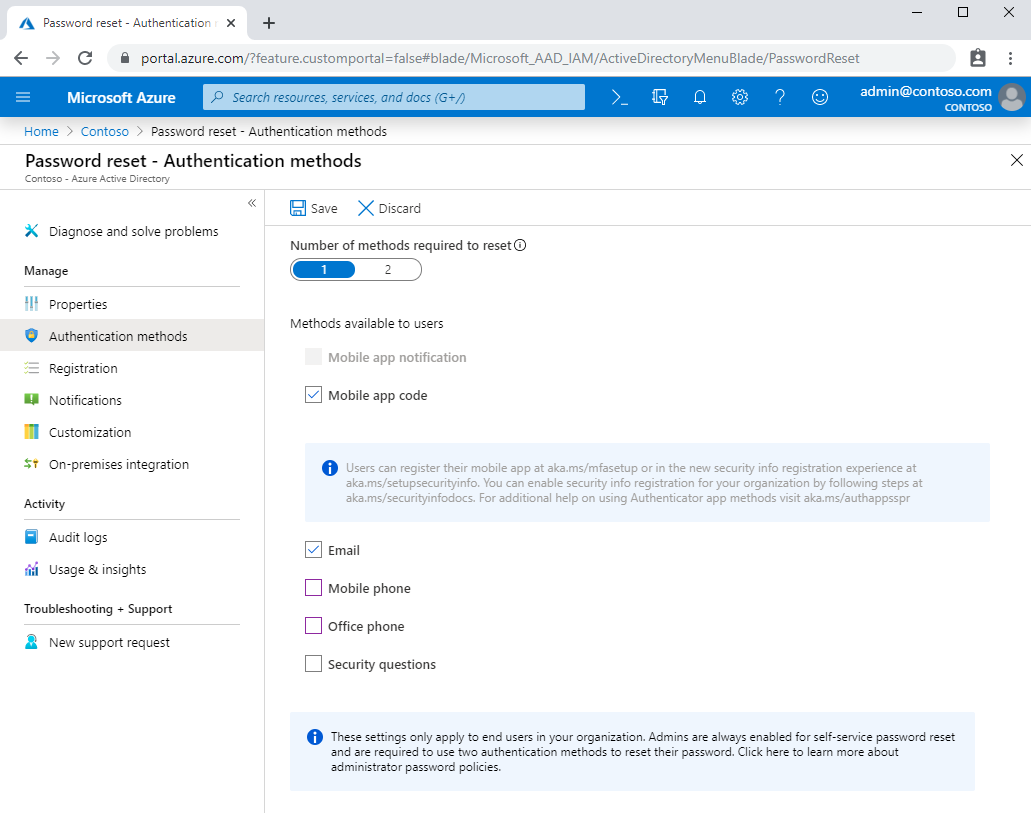
-
From the Registration page, make the following choices:
- Require users to register when they sign in: Yes
- Set the number of days before users are asked to reconfirm their authentication information: 365
Test self-service password reset
Now lets test your SSPR configuration with a test user. Since Microsoft enforces strong authentication requirements for Azure administrator accounts, testing using an administrator account may change the outcome. For more information regarding the administrator password policy, see our password policy article.
- Open a new browser window in InPrivate or incognito mode, and browse to https://aka.ms/ssprsetup.
- Sign in with a non-administrator test user, and register your authentication phone.
- Once complete, click the button marked looks good and close the browser window.
- Open a new browser window in InPrivate or incognito mode, and browse to https://aka.ms/sspr.
- Enter your non-administrator test users' User ID, the characters from the CAPTCHA, and then click Next.
- Follow the verification steps to reset your password
Clean up resources
It's easy to disable self-service password reset. Open your Azure AD tenant and go to Password Reset > Properties, and then select None under Self Service Password Reset Enabled.